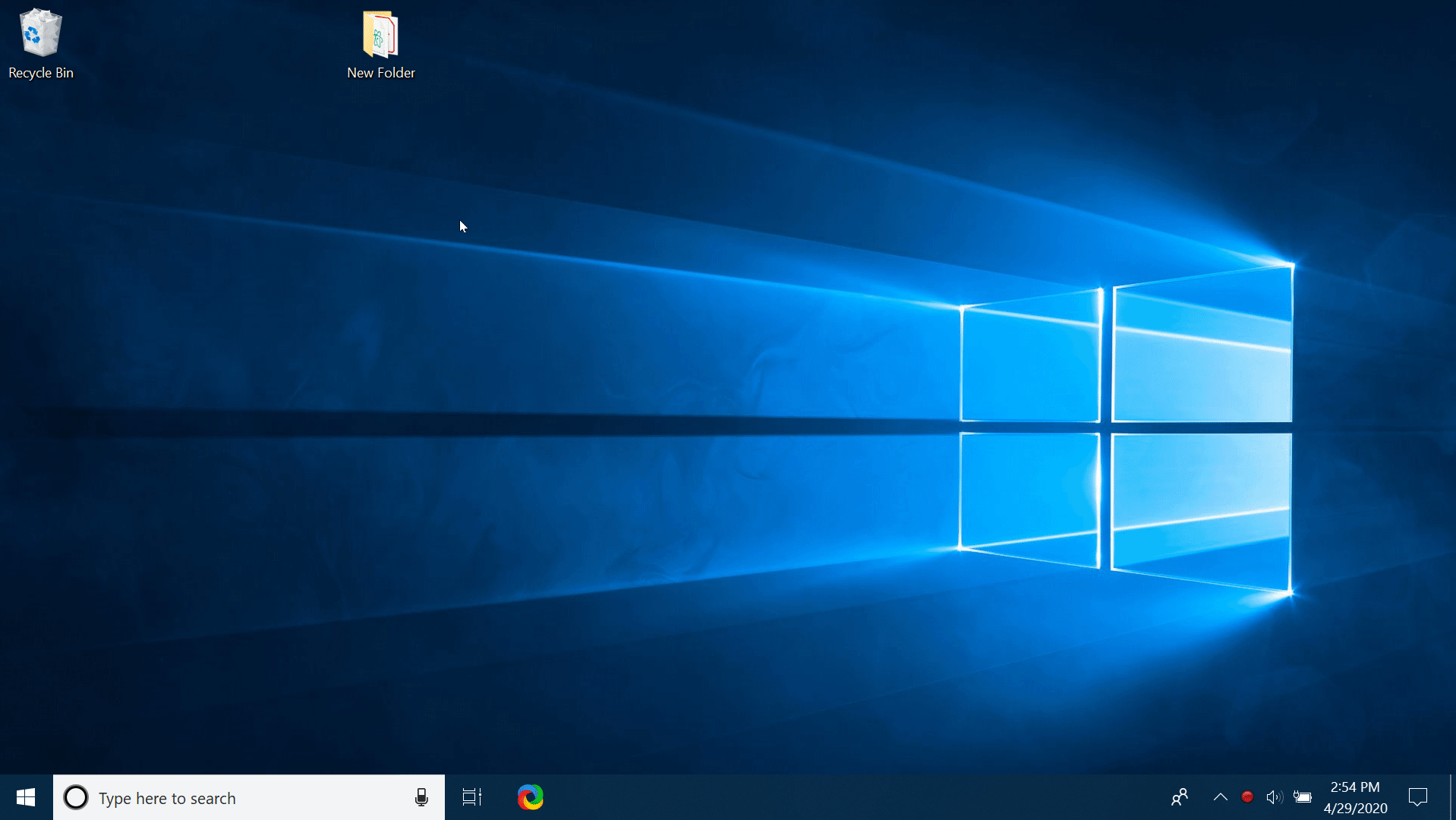Turning the touchpad On/Off in Windows 10
- Audience: Basic and Intermediate users of the Windows Operating System.
- Note: Touchpad settings are located in Windows
> Settings
> Devices
> Touchpad
.
1. Quick steps to turn the touchpad ON or OFF
1.1 Using only a keyboard 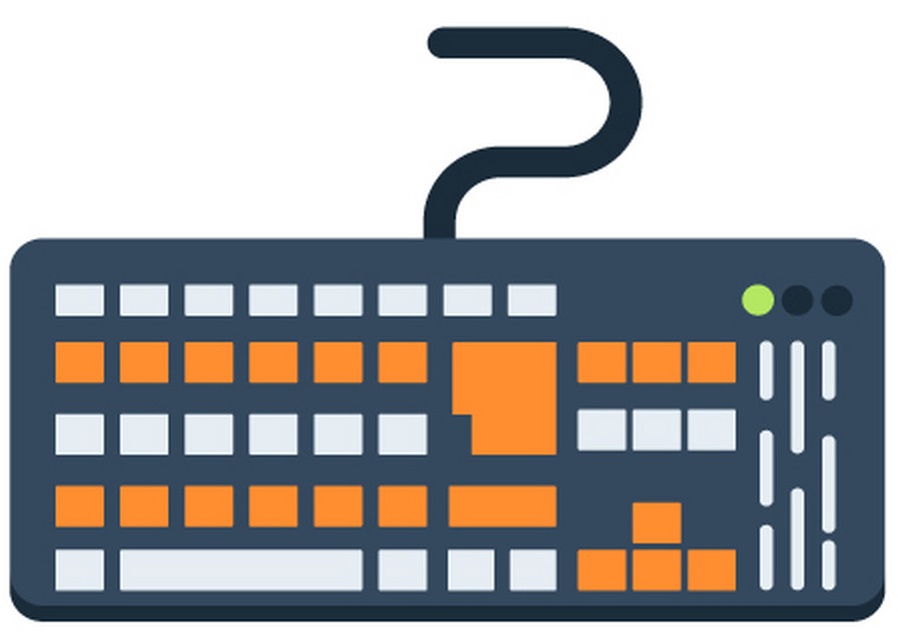
- Press Windows (
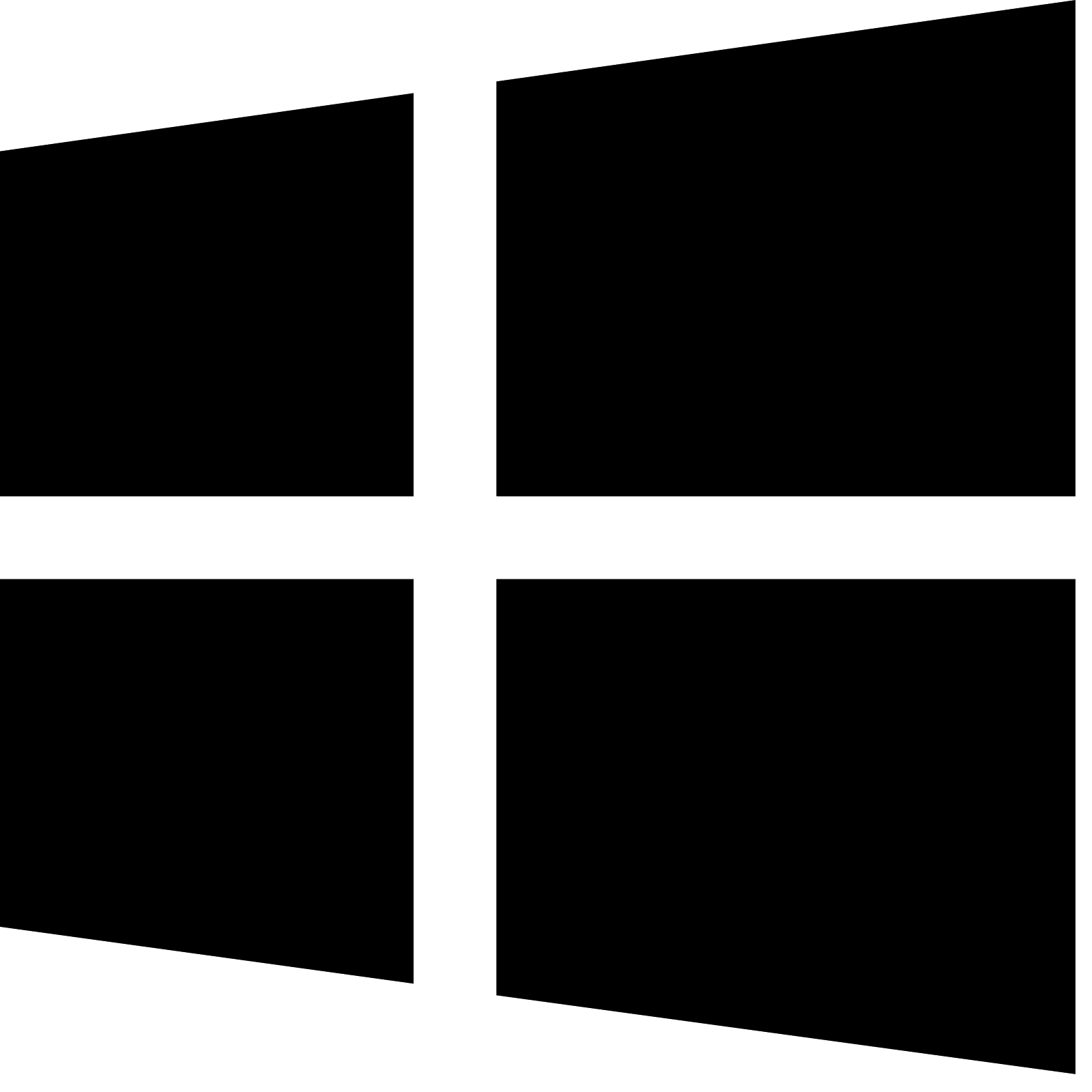 ) key on the keyboard.
) key on the keyboard. - Type touchpad settings in the
Type here to searchbox, and press Enter. - Use Tab (
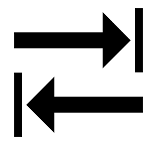 ) key to select the On/Off toggle switch.
) key to select the On/Off toggle switch. - Press Spacebar to turn the touchpad On or Off.
Tip: Use the command Shift + Tab to go back to the previous selection.
1.2 Using a mouse 
- Press Windows (
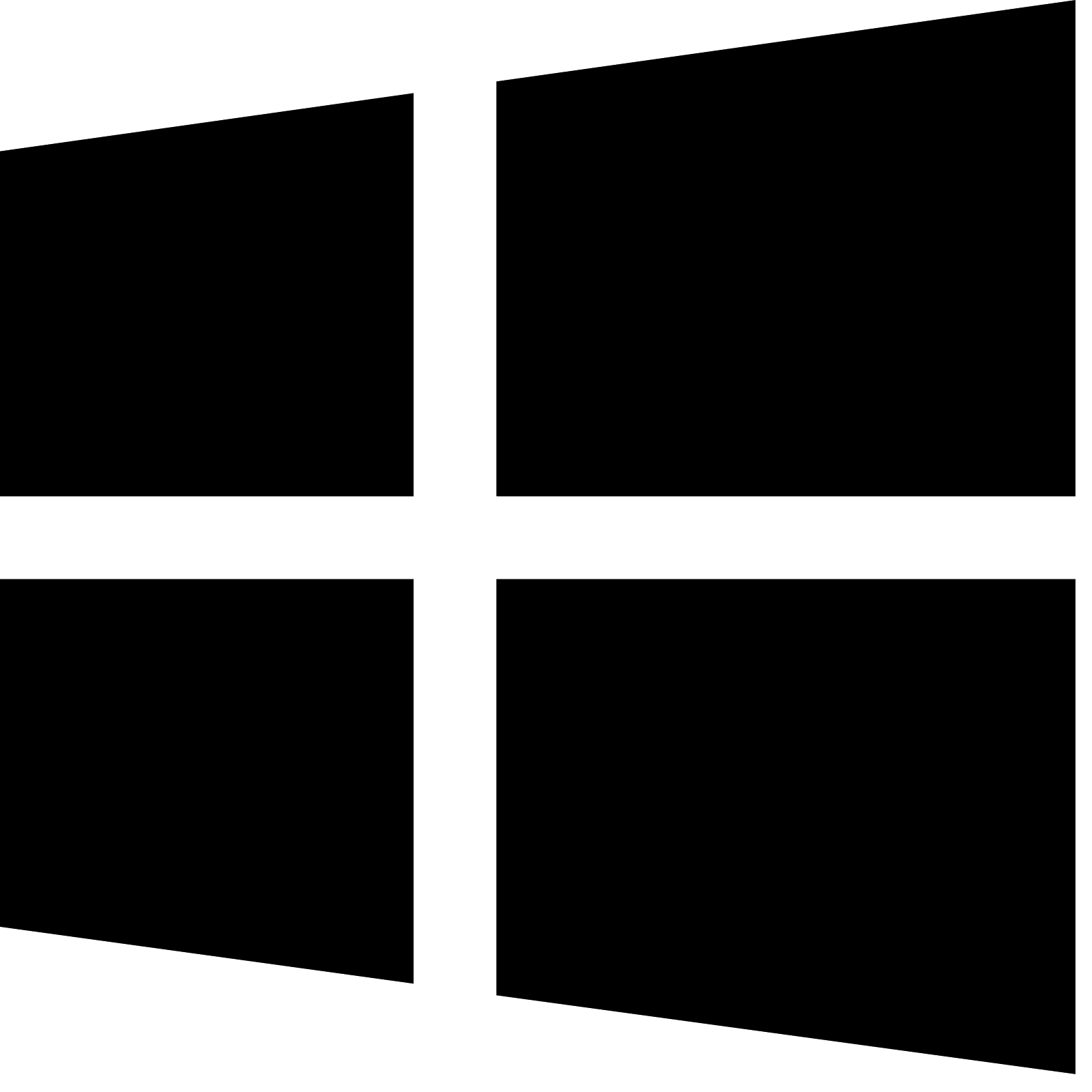 ) on the keyboard.
) on the keyboard. - Type touchpad settings in the
Type here to searchbox and press Enter. - Click the touchpad toggle switch to either turn it On or Off.
Tip: check the box Leave touchpad on when a mouse is connected.
2. From Control Panel
- Follow the path Windows > Control Panel > Device Manager and expand the Mice and other pointing devices options.
- Right click on the first HID-compliant mouse (this is your touchpad) and click either Disable device or Enable device.
Tip: Follow Microsoft Windows Support for advanced troubleshooting options.